Managing Inventory
Inventory can be managed at the Inventory tab under the Setup section on the left side navigation menu.
1. How to view inventory for a product on the date grid?
Click on a Product (Room Type) name on the left side of the grid, the inventory for the current year
for this product will show on the grid. Click on the
and
icons to navigate to different dates.
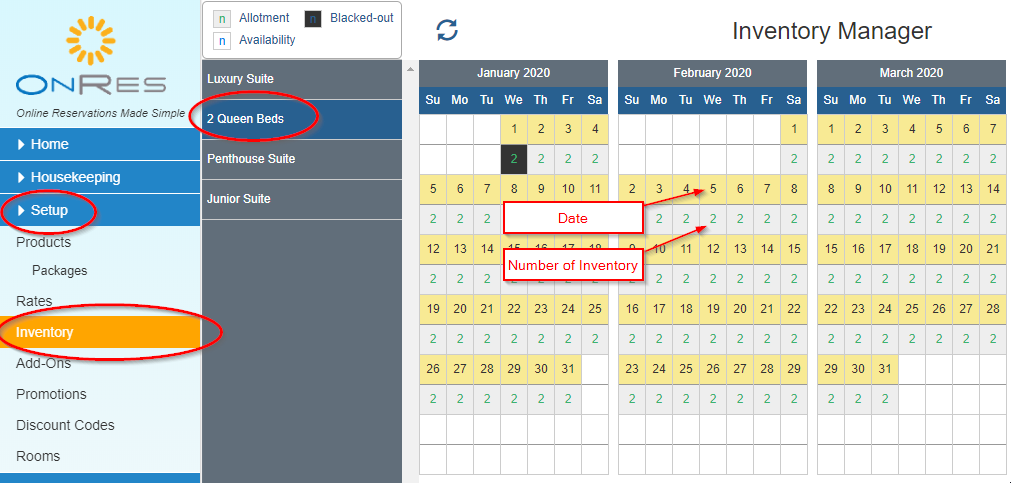
Except the number of inventory (allotment), you can also view the current availability for each date
by switching the 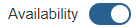 .
The availability is shown below the inventory numbers.
.
The availability is shown below the inventory numbers.
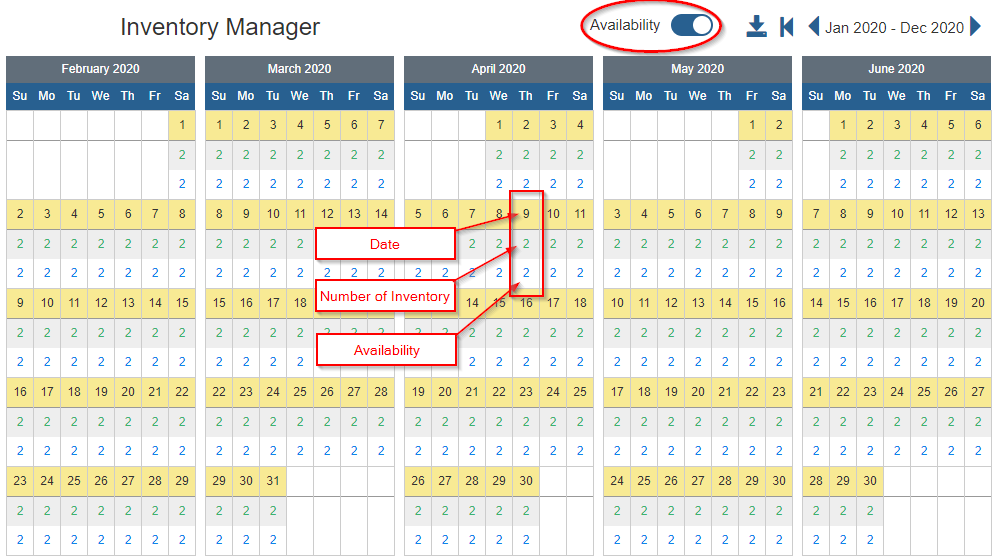
2. How to set inventory or blackout?
Step 1 - Click on a date on the grid, then click on the Set Inventory button to open the Set Inventory window
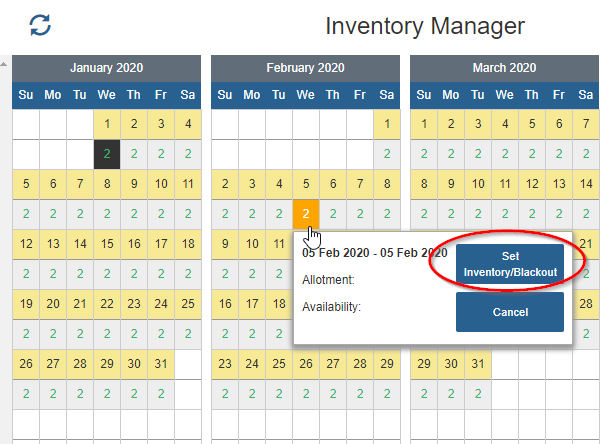
Step 2 - On the Set Inventory / Blackout window, enter the Start and End Dates, select the products
that need to be updated by clicking on the check-box next to it, then enter the Total number of inventory
for the respective products.
Step 3 - Click Set Inventory
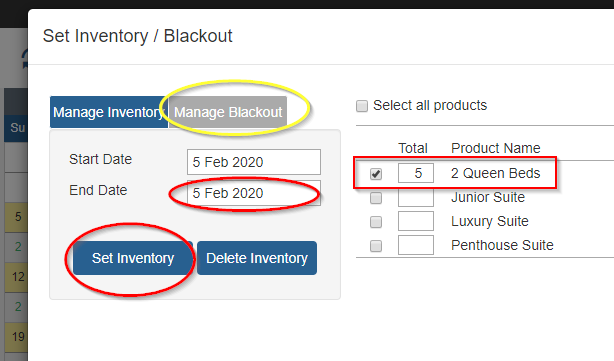
Similar steps can be taken for managing Blackouts on the Manage Blackout
tab.
3. How to delete inventory or blackout?
Step 1 - Click on a date on the grid, then click on the Set Inventory button to open the Set Inventory window
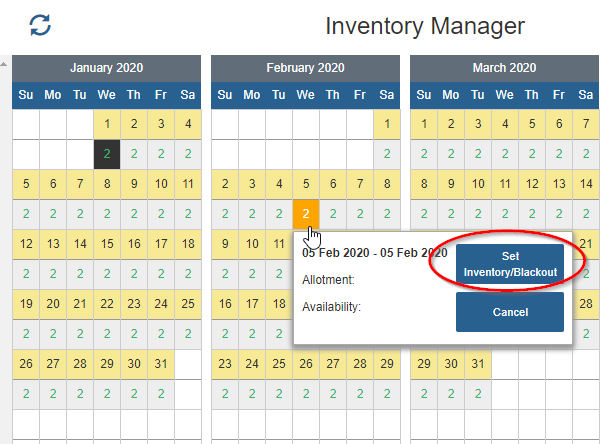
Step 2 - On the Set Inventory / Blackout window, enter the Start and End Dates, select the products
that need to be updated by clicking on the check-box next to it
Step 3 - Click Delete Inventory
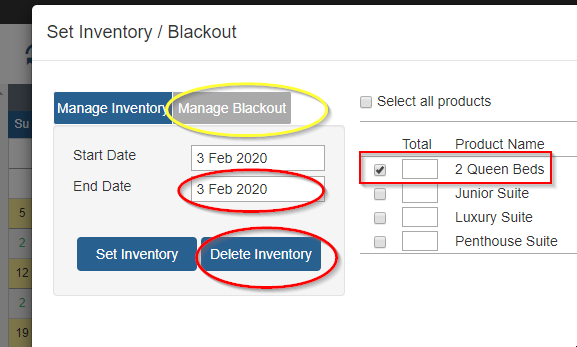
Similar steps can be taken for managing Blackouts on the Manage Blackout
tab.
4. What does Blackout do?
Blackout a room type (parent product) is a good way to take a parent product, including its child
products offline for a period of time, so that it is not bookable from your website during this period.
If the parent product contains any OTA child products, blacking out the product will also stop
the room from being bookable on the OTA channels.
Please note, blackout only stops guests from booking online. You can still manually book the room on
a blacked out date from your OnRes 2.0 Back End.
You can only black out the parent products, where the inventory is assigned to. To close out
a certain child product, you can close out the rate that is associated with the child product for the
dates you would like to blackout in the Rates Manager.