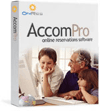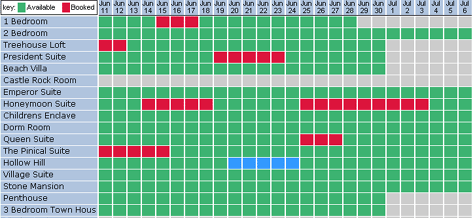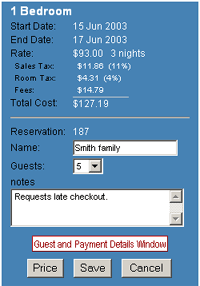| Introduction Product Manager Rate Manager Inventory Manager Reservation Manager Reservations Configuration |
Reservation Manager The Reservation Manager is where you can enter bookings manually and get an overview of upcoming reservations and availability for a specific date range. Green represents available inventory. Red is inventory that has been booked. Grey is dates with no inventory allocated to them. Blue is the currently selected inventory. To view a booking click on one of the red boxes. Information pertaining to that booking for that product and date will be available on the control form in the bottom right of the screen. To make a booking select the relevant inventory (by product on left and by date up top). Click on the first day and then while holding the mouse button down drag over the following days to select them as well. Use the control form in the bottom right of the screen to complete the booking.
On the control form click "Price" to price the selected inventory according to the rate rules entered in the rates manager. Click "Save" to save the booking which enters it into the system and marks the associated inventory as booked. Once saved the "Guest Payment Details Window" is accessable where further details such as address and credit card number can be entered. Click on the calendar above the control form to change the viewed date range. |